Satellite dish pointing app
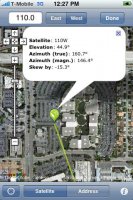 UPDATE: Also available for the ANDROID
UPDATE: Also available for the ANDROID
Very surreal, this is the next generation satellite finder: Point your iPhone anywhere towards the sky and see all the satellites lined up, on the live video screen! At a glance, you’ll see where the satellite is and whether any trees or buildings are blocking the line of sight. Think of multi-lnb dishes and now you know where to place your dish best. Doing a site survey and setting up a dish is going to be a piece of cake with this app. This is a truly useful augmented reality app for the professional and diy enthusiast alike.
The app uses the gps, accelerometer, and the compass of the new iPhone 3GS. Just move the phone up and down and left and right and the satellite arc will follow the live video on the display. The compass has a bit of a lag though, so when doing quick sideways movements the satellite arc is trying to catch up but then settles to the correct position.
Expect this app to be released with the iPhone OS 3.1 update. In the meantime check out the other DishPointer apps.
- Automatic location update: The app uses your location information (e.g. GPS) and opens the map right at that point. You can toggle this automatic location update by pressing the locator button at the bottom left.
- Location search: You can manually search for any location by clicking the address button at the bottom and then either entering an address, zip code, post code, latitude and longitude in the address box. The map automatically zooms to that location and draws the lines.
- Works with any satellite: Just enter the satellite position, select whether it’s east or west (e.g. 110 West) and press the Done button at the top right. The new alignment line is drawn automatically.
- Map types: You can switch between different map types (standard, satellite, hybrid) by pressing the info button at the bottom right.
- Alignment info: By tapping the marker, you’ll get alignment information such as true azimuth, magnetic azimuth (when using a compass) elevation, and skew angle of either the LNB or the dish. The skew angle gives BY how much you have to wheel it and is positive clockwise when standing behind the dish.
- Gestures enabled: You can tap and drag the marker to any location on the map. For zooming you can use pinch gestures, double tap, or the zoom controls.
UPDATE: This app has been superseded by the DishPointer AR apps – they are much better and easier to use. You can directly see where the satellites are.
Check out any line of sight issues with this iPhone App. Just point your iPhone at the sky, tilt it until you get the right angle and then switch on the the camera preview. If there is a clear sky right at the center of the screen, you’re good to go. Simple but very effective.
This is how to use it:
- Once you know if in which direction to point the dish (see the DishPointer Maps or DishPointer Compass iPhone apps), hold your iphone up with the camera facing the sky. The angle at which you’re holding it is displayed on the screen. In addition, the two satellite positions which have this elevation at your location is given.
- After you’ve found the right angle, hold the iPhone still and tap the camera button and focus at the center of the screen. In the camera preview, if there are no obstacles at the center of the screen, there are no line of sight issues. If there is a tree or a building, you will need to find another location for your dish.
- If you wish, you can then take a picture and a target cross is overlayed at the center to verify clear line of sight to the satellite.
This is how it works: The new iPhone 3GS has an inbuilt magnetometer, i.e. a compass. The app uses the compass bearings together with your location information (remember, satellite pointing angles are different for different locations on the planet) obtained through GPS/WiFi/Cell network and computes the satellite position at which the iPhone points.
The app has been developed for maximum ease of use and speed, no nonsense features and gimmicks. Just switch it on, wait till it locks to your current location and then spin it around. All satellite positions with positive elevation angles will be displayed on the screen, one by one, e.g. 110W for 110 West DirecTV, 13E for Hotbird, 19.2E for Astra, 42E for Turksat etc.. you get the point. If there is no satellite in that direction, it will tell you so.
Some additional info: The inbuilt magnetometer is very sensitive to electro-magnetic interferences. So make sure you keep the iPhone away from any other electrical devices, metals and magnets. Your current location (latitude and longitude) is displayed at the bottom left of the screen, and the current true compass bearing is displayed at the bottom right. This is for you so that you can double check the output if you wish to do so.
https://totaltools.si/
Related posts:
- Satellite dish rain cover
- Satellite dish Positioning
- Satellite dish mounting pole
- Satellite dish mounting Kit
- Satellite dish WiFi antenna

 How to make squash How to remote control desktop using lan tricks Tricks for keeping marks off your nose when wearing sunglasses Quickbooks help how to enter tips…
How to make squash How to remote control desktop using lan tricks Tricks for keeping marks off your nose when wearing sunglasses Quickbooks help how to enter tips… As both J.D. Power and Associates and Consumer Reports have noted, satellite enjoys a superior customer service rating among its multichannel competitors. Sustaining…
As both J.D. Power and Associates and Consumer Reports have noted, satellite enjoys a superior customer service rating among its multichannel competitors. Sustaining… What does tin stand for Tips on how to breed better dragons in dragonvale Linus tech tips how to build a pc what does negative mean what is capital murders mean…
What does tin stand for Tips on how to breed better dragons in dragonvale Linus tech tips how to build a pc what does negative mean what is capital murders mean… Simply activate the receiver through an existing DISH account or subscribe to a new Pay-As-You-Go programming package. Pathway X2 can point to either Western or…
Simply activate the receiver through an existing DISH account or subscribe to a new Pay-As-You-Go programming package. Pathway X2 can point to either Western or… A Dish Network digital video recorder (DVR) is controlled by a specialized remote that is provided with it. The Dish Network remote uses a code that allows it to…
A Dish Network digital video recorder (DVR) is controlled by a specialized remote that is provided with it. The Dish Network remote uses a code that allows it to…